Back to Courses
AutoCAD Programming using C# with Windows Forms
Course Highlights Accomplish your dream to become a programmer by the AutoCAD Programming using C# with Windows Forms course. In this …
Original price was: $457.31.$34.75Current price is: $34.75.



1 Year Access
22 Students
8 hours, 56 minutes
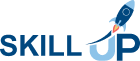
 Course Curriculum
Course Curriculum






