 Course Highlights
Course Highlights
Programming AutoCAD to Excel Using VB.NET is a carefully designed course for professionals and hobbyists who want to improve their AutoCAD skills by utilising VB.NET to integrate Excel functionalities. It offers a thorough investigation of automating and optimising the AutoCAD and Excel workflow, an essential skill set for increasing productivity in design and data management jobs. Learners will explore the principles of AutoCAD programming through a sequence of organised modules. They will cover important methods for integrating Excel files back into AutoCAD and exporting AutoCAD objects to Excel, among other things.
The curriculum is intended to provide both technical knowledge and programming experience for AutoCAD. By interacting with real-world scenarios that mimic typical problems encountered in the field, participants will gain the skills necessary to effectively resolve these problems. Through the course’s emphasis on AutoCAD and Excel integration, it helps participants close the gap between design and data analysis, allowing them to take advantage of both platforms’ advantages for better project outcomes.
After finishing, students will have mastered all the essentials of AutoCAD programming with VB.NET, from streamlining the data interchange between AutoCAD and Excel to automating tedious operations. With this expertise, they will be able to apply sophisticated design and data management techniques, which will greatly increase their output and present them with new job opportunities. Participants will stand out in the competitive world of technology and design by mastering a special combination of programming, design, and data analysis through this course.
 Learning outcome
Learning outcome
- Understand the basics of Programming AutoCAD using VB.NET for Excel integration.
- Master exporting AutoCAD objects to Excel for data analysis and reporting.
- Learn to import Excel files into AutoCAD to automate design processes.
- Gain proficiency in exporting AutoCAD designs to file formats for easy sharing.
- Acquire the skill to import text files into AutoCAD, enhancing design flexibility.
- Develop the ability to automate repetitive tasks within AutoCAD, boosting efficiency.
- Equip with best practices for Programming AutoCAD to ensure error-free execution.
 Course media
Course media
 Why should I take this course?
Why should I take this course?
- Master the integration of AutoCAD and Excel, unlocking new efficiencies in design and data management with Programming AutoCAD.
- Gain an edge in the job market by acquiring specialised skills in Programming AutoCAD, making you a valuable asset to engineering and design teams.
- Learn from examples and projects to apply Programming AutoCAD techniques immediately to your work, enhancing productivity.
- Benefit from the flexibility of automating repetitive tasks, saving time, and reducing errors in your AutoCAD drawings and designs.
- Expand your technical toolkit by learning to seamlessly exchange data between AutoCAD and Excel, a sought-after skill in various industries.
 Career Path
Career Path
- AutoCAD Developer
- CAD Software Engineer
- Automation Specialist
- VB.NET Programmer
- Data Integration Analyst
- CAD Systems Administrator
- Engineering Support Technician
 Requirements
Requirements
- Basic understanding of AutoCAD and Excel.
- Familiarity with VB.NET programming.
- Eagerness to learn and apply advanced automation techniques in AutoCAD.
Course Curriculum
-
Introduction
00:04:00
-
Who is this course for?
00:02:00
-
What will you learn from this course?
00:05:00
-
Tools needed
00:01:00
-
Course Prerequisites
00:04:00
-
Section Overview – Export AutoCAD Objects to Excel
00:02:00
-
Exporting Lines to Excel – Overview
00:02:00
-
Creating the VB.NET-Excel Project
00:06:00
-
Design of User Interface to Export Lines
00:10:00
-
Creating the Common Utility Class
00:19:00
-
Creating the ExportLines Method
00:12:00
-
Running and Testing ExportLines Method
00:06:00
-
Exporting MTexts to Excel – Overview
00:02:00
-
Creating the ExportMTexts Method
00:11:00
-
Export Polylines to Excel – Overview
00:01:00
-
Creating ExportPolylinesToFile Method
00:11:00
-
Running and Testing ExportPoylines Method
00:02:00
-
Export Blocks (Without Attributes) to Excel – Overview
00:01:00
-
Creating the ExportBlocks Method
00:12:00
-
Creating Export Blocks UI and Running the Code
00:06:00
-
Exporting Blocks (With Attributes) to Excel – Overview
00:02:00
-
Creating the User Interface for exporting Blocks to Excel
00:05:00
-
Creation of BlocksForm UI
00:04:00
-
Coding the BlocksForm Load Event
00:08:00
-
Testing the BlocksForm UI
00:03:00
-
Coding the BlocksForm to populate the Listboxes
00:15:00
-
Coding the BlocksForm Export Button
00:04:00
-
Coding the ExportBlocksWithAttributes Method
00:21:00
-
Running and Testing ExportBlocksWithAttributes Method
00:02:00
-
Section Overview – Import Excel File into AutoCAD
00:01:00
-
Importing Polylines from Excel File into AutoCAD – Overview
00:01:00
-
Creating ImportExcelUtil Class
00:02:00
-
Creating the ImportLines Method
00:19:00
-
Creating the UI for the ImportLines Method
00:02:00
-
Coding the ImportLines UI code behind.
00:07:00
-
Running and Testing ImportLines Method
00:08:00
-
Importing MTexts into AutoCAD – Overview
00:01:00
-
Creating the ImportMTexts Method
00:11:00
-
Creating ImportMTexts User Interface
00:02:00
-
Running and Testing ImportMTexts Method
00:02:00
-
Importing Polylines from Excel File into AutoCAD – Overview
00:01:00
-
Creating the ImportPolylines Method
00:14:00
-
Creating ImportPolylines User Interface
00:02:00
-
Running and Testing ImportPolylines Method
00:03:00
-
Importing Blocks (without Attributes) from Excel File into AutoCAD – Overview
00:01:00
-
Creating the ImportBlocks Method
00:09:00
-
Creating the ImportBlocks User Interface
00:02:00
-
Running and Testing ImportBlocks Method
00:03:00
-
Importing Blocks (with Attirubtes) from Excel File into AutoCAD – Overview
00:02:00
-
Creating the ImportBlocksWithAttributes Method
00:25:00
-
Creating the UI for ImportBlocksWithAttributes Method
00:04:00
-
Exporting Lines to a File – Overview
00:02:00
-
Creating the ExportToFile Utility Class
00:04:00
-
Creating ExportLinesToFile Method
00:14:00
-
Creating the UI for ExportLinesToFile Method
00:08:00
-
Running and Testing ExportLinesToFile Method
00:02:00
-
Exporting MTexts to File – Overview
00:01:00
-
Creating the MTextToFile Method
00:06:00
-
Creating the UI for the ExportMTextToFile Method
00:01:00
-
Running and Testing ExportMTextToFile Method.
00:08:00
-
Exporting Polylines to File – Overview
00:02:00
-
Creating ExportPolylinesToFile Method
00:11:00
-
Exporting Polylines to File – User Interface
00:01:00
-
Running and Testing ExportPolylinesToFile Method
00:02:00
-
Exporting Blocks (without Attributes) to File – Overview
00:02:00
-
Creating the ExportBlocksToFile Method
00:10:00
-
Creating ExportBlocksToFile User Interface
00:02:00
-
Running and Testing ExportBlocksToFile Method
00:02:00
-
Exporting Blocks (With Attributes) to a File – Overview
00:02:00
-
Creating the EXportBlocksWithAttributesToFile Method
00:19:00
-
Creating the UI for ExportBlocksWithAttributesToFile Method
00:06:00
-
Coding the BlocksForm for ExportBlocksWithAttributeToFile Method
00:04:00
-
Running and Testing ExportBlocksWithAttributesToFile Method
00:03:00
-
Running and Testing ImportBlocksWithAttributes Method
00:03:00
-
Importing Text File into AutoCAD – Overview
00:01:00
-
Importing Lines from a Text File into AutoCAD – Overview
00:02:00
-
Creating the ImportFileUtil Class
00:01:00
-
Creating the ImportLinesMethod
00:17:00
-
Creation of ImportLines User Interface
00:03:00
-
Coding the ImportLines UI button
00:05:00
-
Running and Testing the ImportLines Method
00:04:00
-
Importing MTexts from Text File into AutoCAD – Overview
00:02:00
-
Creating the ImportMTexts Method
00:09:00
-
Creating the TextStyle Manipulation Code
00:02:00
-
Creating the UI for the ImportMTexts Method
00:01:00
-
Running and Testing the ImportMTexts Method
00:04:00
-
Importing Polylines from a Text File into AutoCAD – Overview
00:02:00
-
Creating the ImportPolylines Method
00:18:00
-
Creating the ImportPolylines UI
00:02:00
-
Running and Testing ImportPolylines (from a File) Method
00:02:00
-
Importing BLocks (without Attributes) from a Text File into AutoCAD – Overview
00:02:00
-
Creating the ImportBlocks (without Attributes) Method
00:15:00
-
Creating the ImportBlocks UI
00:05:00
-
Running and Testing ImportBlocks (without Attributes) Method
00:04:00
-
Importing Blocks (with Attributes) from a Text File into AutoCAD – Overview
00:02:00
-
Creating the ImportBlocksWithAttributes from a File Method
00:24:00
-
Creating the ImportBlocksWithAttributes (from a File) UI (Part 1)
00:06:00
-
Creating the ImportBlocksWithAttributes (from a File) UI (Part 2)
00:04:00
-
Running and Testing ImportBlocksWithAttributes (from a File) Method
00:03:00
-
Conclusion
00:01:00
Offer Ends in
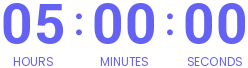
-
Duration:9 hours, 21 minutes
-
Access:1 Year
-
Units:100


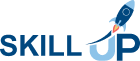
.png) 6 Reviews
6 Reviews 8 Students
8 Students
 All
Courses for £49
All
Courses for £49

