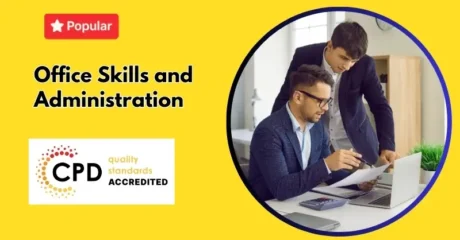Microsoft Excel Masterclass
Microsoft Excel Masterclass
Microsoft Excel Masterclass course is designed to move learners from an introduction to Excel course through advanced Excel and VBA applications. Covering everything from formulas, data manipulation, formatting, and PowerPivot, this excel training ensures learners develop confidence in complex tasks. Whether you are starting with an excel intro course or seeking excel macro course knowledge, this structured programme is among the top rated excel courses in the UK. Completing the excel vba training course modules equips learners with analytical techniques and prepares them for recognised excel master certification.
 Course Description
Course Description
Numbers tell a story, and with Excel you become the storyteller. The microsoft excel masterclass course allows you to transform raw information into meaningful insights. Beginning with basics such as spell check, cells and formatting, this structured pathway provides clarity to anyone new to spreadsheets while steadily progressing to advanced modules.
From there, the excel training expands into intermediate features, guiding learners through logical, text and financial functions, file protection, templates and graphical elements. Additionally, you will explore deeper tools such as scenarios, what-if analysis, workbook properties and linking cells across workbooks. These vital modules ensure that learners in the excel macro course develop dynamic problem-solving techniques suitable for professional environments.
The final phase explores advanced VBA with macro recording, worksheets and PowerPivot. Learners complete the microsoft excel masterclass course online with robust knowledge of PivotTables, Charts and DAX functions. By completing this excel vba training course, you move beyond surface-level spreadsheet use into powerful automation, analytics, and strategic reporting—an essential pathway for anyone seeking excel master certification and positioning themselves among the top rated excel courses worldwide.
 Learning Outcome
Learning Outcome
- Apply formulas, functions, and data tools effectively across multiple business contexts.
- Create PivotTables, charts, and dashboards to enhance decision-making.
- Automate processes using VBA scripting and macro development.
- Use advanced analysis tools including scenarios, what-if analysis, and PowerPivot.
- Customise, validate, and protect workbooks for professional reporting.
 Who Is This Course For?
Who Is This Course For?
- Business professionals seeking advancement through excel training.
- Graduates aiming to complete a recognised excel master certification.
- Individuals pursuing an excel intro course to boost employability.
- Managers needing a reliable excel vba training course for data automation.
- Learners looking for the top rated excel courses to gain credibility.
 Certificate of Achievement
Certificate of Achievement
Earn Your Accredited Certificate with Transcript
Save 20% with the coupon code SKILL20

Show Your Certified Identity with a CPD-QS Certificate
Perfect for employers, clients, or academic verification.

 Career Path
Career Path
- Data Analyst – £42,000 to £58,000
- Financial Analyst – £45,000 to £65,000
- Business Intelligence Specialist – £50,000 to £70,000
- Management Accountant – £48,000 to £64,000
- Operations Manager (Excel-focused reporting) – £46,000 to £66,000
- Data Visualisation Consultant – £52,000 to £75,000
 Frequestly Asked Questions
Frequestly Asked Questions
Yes, Microsoft offers a free online version of Excel through Office for the Web, accessible with a free Microsoft account. However, the desktop version with full features requires a subscription to Microsoft 365. Many UK universities and employers also provide Excel free of charge through institutional licences, making it accessible to students and professionals without cost.
In the UK, Microsoft Excel is usually purchased as part of the Microsoft 365 subscription. Prices typically start at around £59.99 per year for the Personal plan and £79.99 per year for the Family plan. Business plans offering additional features cost more. For one-time purchases, standalone versions may cost upwards of £120, depending on the edition.
Microsoft Excel is a spreadsheet programme used for data entry, analysis, and reporting. It allows users to organise numbers, apply formulas, create charts, and build dashboards. In the UK, Excel is one of the most in-demand tools across finance, business analysis, data management, and project planning, making it a critical skill for career growth.
To create an Excel sheet, open the Excel application or online version, choose Blank Workbook, and begin entering data into cells. You can format rows and columns, apply formulas, and use tables or charts for better organisation. Beginners often start with an introduction to Excel course or a microsoft excel masterclass course online to learn sheet creation step by step.
The fastest way to learn Excel in the UK is by joining structured excel training, such as an excel intro course or a microsoft excel masterclass course. These guide learners from the basics through advanced tools like PivotTables and macros. Online resources, tutorials, and the excel vba training course also provide efficient ways to progress quickly. Regular practice and applying skills in workplace scenarios are key.
The 7 most commonly used Excel formulas are:
1. SUM – adds numbers.
2. AVERAGE – calculates the mean.
3. COUNT – counts numeric values.
4. IF – applies logical conditions.
5. VLOOKUP – searches for values in a table.
6. INDEX – returns a value within a range.
7. MATCH – finds the position of a value.
These formulas form the foundation of most excel training programmes, and are covered extensively in an excel masterclass or top rated excel courses in the UK.
Curriculum
-
Identify the Elements of the Excel Interface
00:30:00
-
Activity – Identify the Elements of the Excel Interface
00:05:00
-
Create a Basic Worksheet
01:00:00
-
Activity – Create a Basic Worksheet
00:05:00
-
Use the Help System
00:30:00
-
Activity – Use the Help System
00:05:00
-
Create Formulas in a Worksheet
01:00:00
-
Activity – Create Formulas in a Worksheet
00:05:00
-
Insert Functions in a Worksheet
00:30:00
-
Activity – Insert Functions in a Worksheet
00:05:00
-
Reuse Formulas
00:30:00
-
Activity – Reuse Formulas
00:05:00
-
Manipulate Data
00:30:00
-
Activity – Manipulate Data
00:05:00
-
Insert, Manipulate, and Delete Cells, Columns, and Rows
00:30:00
-
Activity – Insert, Manipulate, and Delete Cells, Columns, and Rows
00:05:00
-
Search For and Replace Data
00:30:00
-
Activity – Search For and Replace Data
00:05:00
-
Spell Check a Worksheet
00:30:00
-
Activity – Spell Check a Worksheet
00:05:00
-
Modify Fonts
00:30:00
-
Activity – Modify Fonts
00:05:00
-
Add Borders and Colors to Cells
01:00:00
-
Activity – Add Borders and Colors to Cells
00:05:00
-
Apply Number Formats
00:30:00
-
Activity – Apply Number Formats
00:05:00
-
Align Cell Contents
00:30:00
-
Activity – Align Cell Contents
00:05:00
-
Apply Cell Styles
00:30:00
-
Activity – Apply Cell Styles
00:05:00
-
Define the Basic Page Layout for a Workbook
01:00:00
-
Activity – Define the Basic Page Layout for a Workbook
00:05:00
-
Refine the Page Layout and Apply Print Options
00:30:00
-
Activity – Refine the Page Layout and Apply Print Options
00:05:00
-
Format Worksheet Tabs
00:30:00
-
Activity – Format Worksheet Tabs
00:05:00
-
Manage Worksheets
00:30:00
-
Activity – Manage Worksheets
00:05:00
-
Manage the View of Worksheets and Workbooks
00:30:00
-
Activity – Manage the View of Worksheets and Workbooks
00:05:00
-
Customize General and Language Options
00:30:00
-
Activity – Customize General and Language Options
00:05:00
-
Customize Formula Options
00:30:00
-
Activity – Customize Formula Options
00:05:00
-
Customize Proofing and Save Options
01:00:00
-
Activity – Customize Proofing and Save Options
00:05:00
-
Customize the Ribbon and Quick Access Toolbar
00:30:00
-
Activity – Customize the Ribbon and Quick Access Toolbar
00:05:00
-
Customize the Functionality of Excel by Enabling Add-Ins
00:30:00
-
Activity – Customize the Functionality of Excel by Enabling Add-Ins
00:05:00
-
Customize Advanced and Trust Center Options
00:30:00
-
Activity – Customize Advanced and Trust Center Options
00:05:00
-
Apply Range Names
00:30:00
-
Use Specialized Functions
00:30:00
-
Use Text Functions
00:30:00
-
Use Logical Functions
00:30:00
-
Use Lookup Functions
00:30:00
-
Use Date Functions
00:30:00
-
Use Financial Functions
00:30:00
-
Create and Modify Tables
00:30:00
-
Sort and Filter Data
00:30:00
-
Use Subtotal and Database Functions to Calculate Data
00:30:00
-
Create Charts
00:30:00
-
Modify and Format Charts
00:30:00
-
Create a Trendline
00:30:00
-
Create Advanced Charts
00:30:00
-
Create a PivotTable
00:30:00
-
Filter Data by Using Slicers
00:30:00
-
Analyze Data with PivotCharts
00:30:00
-
Insert and Modify Graphic Objects
00:30:00
-
Layer and Group Graphic Objects
00:30:00
-
Incorporate SmartArt
00:30:00
-
Customize Workbooks
00:30:00
-
Manage Themes
00:30:00
-
Create and Use Templates
00:30:00
-
Protect Files
00:30:00
-
Preparing a Workbook for Multiple Audiences
00:30:00
-
Update Workbook Properties
00:15:00
-
Activity-Update Workbook Properties
00:05:00
-
Create and Edit a Macro
00:15:00
-
Activity-Create and Edit a Macro
00:05:00
-
Apply Conditional Formatting
00:15:00
-
Activity-Apply Conditional Formatting
00:05:00
-
Add Data Validation Criteria
00:15:00
-
Activity-Add Data Validation Criteriaty
00:05:00
-
Trace Cells
00:15:00
-
Activity-Trace Cells
00:05:00
-
Troubleshoot Invalid Data and Formula Errors
00:15:00
-
Activity-Troubleshoot Invalid Data and Formula Errors
00:05:00
-
Watch and Evaluate Formulas
00:15:00
-
Activity-Watch and Evaluate Formulas
00:05:00
-
Create a Data List Outline
00:15:00
-
Activity-Create a Data List Outline
00:05:00
-
Create Sparklines
00:15:00
-
Activity_Create Sparklines
00:05:00
-
Create Scenarios
00:15:00
-
Activity-Create Scenarios
00:05:00
-
Perform a What-If Analysis
00:15:00
-
Activity-Perform a What-If Analysis
00:05:00
-
Perform a Statistical Analysis with the Analysis ToolPak
00:15:00
-
Activity-Perform a Statistical Analysis with the Analysis ToolPak
00:05:00
-
Create Interactive Data with Power View
00:15:00
-
Activity-Create Interactive Data with Power View
00:05:00
-
Consolidate Data
00:15:00
-
Activity-Consolidate Data
00:05:00
-
Link Cells in Different Workbooks
00:15:00
-
Activity-Link Cells in Different Workbooks
00:05:00
-
Merge Workbooks
00:15:00
-
Activity-Merge Workbooks
00:05:00
-
Export Excel Data
00:15:00
-
Activity-Export Excel Data
00:05:00
-
Import a Delimited Text File
00:14:00
-
Activity- Import a Delimited Text File
00:05:00
-
Activity-Integrate Excel Data with the Web
00:05:00
-
Activity-Integrate Excel Data with the Web
00:05:00
-
Create a Web Query
00:15:00
-
Activity-Create a Web Query
00:05:00
-
Import and Export XML Data
00:15:00
-
Activity-Import and Export XML Data
00:05:00
-
Create a Macro Using the Macro Recorder
01:00:00
-
Edit a Macro
01:00:00
-
Debug a Macro
00:30:00
-
Customize the Quick Access Toolbar and Hotkeys
00:30:00
-
Set Macro Security
01:00:00
-
Insert Text
00:30:00
-
Format Text
00:30:00
-
Sort Data
00:30:00
-
Duplicate Data
01:00:00
-
Generate a Report
01:00:00
-
Determine the Dialog Box Type
00:15:00
-
Capture User Input
01:00:00
-
Insert, Copy, and Delete Worksheets
00:30:00
-
Rename Worksheets
00:30:00
-
Modify the Order of Worksheets
00:15:00
-
Print Worksheets
00:30:00
-
Create User-Defined Functions
00:30:00
-
Automate SUM Functions
00:30:00
-
Enable and Navigate
00:30:00
-
Import Data from Various Data Sources
01:00:00
-
Refresh Data from a Data Source
00:30:00
-
Create Linked Tables
00:30:00
-
Organize and Format Tables
00:30:00
-
Create Calculated Columns
00:30:00
-
Sort and Filter PowerPivot Data
00:30:00
-
Create and Manage Table Relationships
01:00:00
-
Create PivotTables
01:00:00
-
Create PivotCharts
00:30:00
-
Create Power Views
01:00:00
-
Filter Data Using Slicers
00:30:00
-
Present PivotTable Data Visually
01:00:00
-
Manipulate PowerPivot Data Using DAX Functions
01:00:00
-
Extract Data from Tables Using Functions
00:30:00
-
Save Reports in Different File Formats
01:00:00
-
Work with Time Dependent Data
00:30:00
-
Protect Reports
00:30:00
-
Activities and Exercise Files – Microsoft Excel 2016 for Beginners
-
Activities and Exercise Files – Microsoft Excel 2016 Intermediate
-
Activities and Exercise Files – Microsoft Excel 2016 Advanced
-
Activities and Exercise Files – Microsoft Excel 2016 and VBA
-
Activities and Exercise Files – Microsoft Excel 2016 PowerPivot
-
Mock Exam – Online Microsoft Excel Master Certification Bundle
00:30:00
-
Final Exam – Online Microsoft Excel Master Certification Bundle
00:30:00
-
Get Your CPD Certificate
00:01:00
Offer Ends in

-
Duration:2 days, 14 hours
-
Access:1 Year
-
Units:163


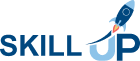
.png) 8 Reviews
8 Reviews 48 Students
48 Students
 All
Courses for £49
All
Courses for £49