 Course Highlights
Course Highlights
The Online Microsoft Excel Master Certification Bundle is a comprehensive training programme designed to equip you with advanced Excel skills and help you excel in your professional career. Whether you are a beginner looking to establish a solid foundation or an experienced user aiming to enhance your expertise, this bundle offers a range of courses to cater to your needs.
Starting with the basics, you will learn essential Excel functions, formulas, and formatting techniques to manage and organise data efficiently. As you progress, you will dive deeper into complex topics such as data analysis, pivot tables, macros, and automation, empowering you to handle large datasets and streamline your workflow.
You will gain hands-on experience throughout the courses by working on practical exercises and real-world examples. Discover how to create dynamic charts and graphs to visually represent data trends, perform powerful calculations using advanced formulas, and leverage Excel’s powerful analytical tools to uncover valuable insights.
Moreover, you will explore time-saving features like conditional formatting, data validation, and filtering options to sort and filter data effectively. Enhance your productivity by mastering Excel shortcuts and tips to speed up your work and increase efficiency significantly.
Enrol in the Online Microsoft Excel Master Certification Bundle today and take your Excel skills to the next level. Let our expert instructors guide you towards mastery and unlock the full potential of Excel for your professional success.
 Learning outcome
Learning outcome
- Familiar yourself with the recent development and updates of the relevant industry
- Know how to use your theoretical knowledge to adapt in any working environment
- Get help from our expert tutors anytime you need
- Access to course contents that are designed and prepared by industry professionals
- Study at your convenient time and from wherever you want
 Course media
Course media
 Why should I take this course?
Why should I take this course?
- Affordable premium-quality E-learning content, you can learn at your own pace.
- You will receive a completion certificate upon completing the course.
- Internationally recognized Accredited Qualification will boost up your resume.
- You will learn the researched and proven approach adopted by successful people to transform their careers.
- You will be able to incorporate various techniques successfully and understand your customers better.
 Requirements
Requirements
- No formal qualifications required, anyone from any academic background can take this course.
- Access to a computer or digital device with internet connectivity.
Course Curriculum
-
Identify the Elements of the Excel Interface
00:30:00
-
Activity – Identify the Elements of the Excel Interface
00:05:00
-
Create a Basic Worksheet
01:00:00
-
Activity – Create a Basic Worksheet
00:05:00
-
Use the Help System
00:30:00
-
Activity – Use the Help System
00:05:00
-
Create Formulas in a Worksheet
01:00:00
-
Activity – Create Formulas in a Worksheet
00:05:00
-
Insert Functions in a Worksheet
00:30:00
-
Activity – Insert Functions in a Worksheet
00:05:00
-
Reuse Formulas
00:30:00
-
Activity – Reuse Formulas
00:05:00
-
Manipulate Data
00:30:00
-
Activity – Manipulate Data
00:05:00
-
Insert, Manipulate, and Delete Cells, Columns, and Rows
00:30:00
-
Activity – Insert, Manipulate, and Delete Cells, Columns, and Rows
00:05:00
-
Search For and Replace Data
00:30:00
-
Activity – Search For and Replace Data
00:05:00
-
Spell Check a Worksheet
00:30:00
-
Activity – Spell Check a Worksheet
00:05:00
-
Modify Fonts
00:30:00
-
Activity – Modify Fonts
00:05:00
-
Add Borders and Colors to Cells
01:00:00
-
Activity – Add Borders and Colors to Cells
00:05:00
-
Apply Number Formats
00:30:00
-
Activity – Apply Number Formats
00:05:00
-
Align Cell Contents
00:30:00
-
Activity – Align Cell Contents
00:05:00
-
Apply Cell Styles
00:30:00
-
Activity – Apply Cell Styles
00:05:00
-
Define the Basic Page Layout for a Workbook
01:00:00
-
Activity – Define the Basic Page Layout for a Workbook
00:05:00
-
Refine the Page Layout and Apply Print Options
00:30:00
-
Activity – Refine the Page Layout and Apply Print Options
00:05:00
-
Format Worksheet Tabs
00:30:00
-
Activity – Format Worksheet Tabs
00:05:00
-
Manage Worksheets
00:30:00
-
Activity – Manage Worksheets
00:05:00
-
Manage the View of Worksheets and Workbooks
00:30:00
-
Activity – Manage the View of Worksheets and Workbooks
00:05:00
-
Customize General and Language Options
00:30:00
-
Activity – Customize General and Language Options
00:05:00
-
Customize Formula Options
00:30:00
-
Activity – Customize Formula Options
00:05:00
-
Customize Proofing and Save Options
01:00:00
-
Activity – Customize Proofing and Save Options
00:05:00
-
Customize the Ribbon and Quick Access Toolbar
00:30:00
-
Activity – Customize the Ribbon and Quick Access Toolbar
00:05:00
-
Customize the Functionality of Excel by Enabling Add-Ins
00:30:00
-
Activity – Customize the Functionality of Excel by Enabling Add-Ins
00:05:00
-
Customize Advanced and Trust Center Options
00:30:00
-
Activity – Customize Advanced and Trust Center Options
00:05:00
-
Apply Range Names
00:30:00
-
Use Specialized Functions
00:30:00
-
Use Text Functions
00:30:00
-
Use Logical Functions
00:30:00
-
Use Lookup Functions
00:30:00
-
Use Date Functions
00:30:00
-
Use Financial Functions
00:30:00
-
Create and Modify Tables
00:30:00
-
Sort and Filter Data
00:30:00
-
Use Subtotal and Database Functions to Calculate Data
00:30:00
-
Create Charts
00:30:00
-
Modify and Format Charts
00:30:00
-
Create a Trendline
00:30:00
-
Create Advanced Charts
00:30:00
-
Create a PivotTable
00:30:00
-
Filter Data by Using Slicers
00:30:00
-
Analyze Data with PivotCharts
00:30:00
-
Insert and Modify Graphic Objects
00:30:00
-
Layer and Group Graphic Objects
00:30:00
-
Incorporate SmartArt
00:30:00
-
Customize Workbooks
00:30:00
-
Manage Themes
00:30:00
-
Create and Use Templates
00:30:00
-
Protect Files
00:30:00
-
Preparing a Workbook for Multiple Audiences
00:30:00
-
Update Workbook Properties
00:15:00
-
Activity-Update Workbook Properties
00:05:00
-
Create and Edit a Macro
00:15:00
-
Activity-Create and Edit a Macro
00:05:00
-
Apply Conditional Formatting
00:15:00
-
Activity-Apply Conditional Formatting
00:05:00
-
Add Data Validation Criteria
00:15:00
-
Activity-Add Data Validation Criteriaty
00:05:00
-
Trace Cells
00:15:00
-
Activity-Trace Cells
00:05:00
-
Troubleshoot Invalid Data and Formula Errors
00:15:00
-
Activity-Troubleshoot Invalid Data and Formula Errors
00:05:00
-
Watch and Evaluate Formulas
00:15:00
-
Activity-Watch and Evaluate Formulas
00:05:00
-
Create a Data List Outline
00:15:00
-
Activity-Create a Data List Outline
00:05:00
-
Create Sparklines
00:15:00
-
Activity_Create Sparklines
00:05:00
-
Create Scenarios
00:15:00
-
Activity-Create Scenarios
00:05:00
-
Perform a What-If Analysis
00:15:00
-
Activity-Perform a What-If Analysis
00:05:00
-
Perform a Statistical Analysis with the Analysis ToolPak
00:15:00
-
Activity-Perform a Statistical Analysis with the Analysis ToolPak
00:05:00
-
Create Interactive Data with Power View
00:15:00
-
Activity-Create Interactive Data with Power View
00:05:00
-
Consolidate Data
00:15:00
-
Activity-Consolidate Data
00:05:00
-
Link Cells in Different Workbooks
00:15:00
-
Activity-Link Cells in Different Workbooks
00:05:00
-
Merge Workbooks
00:15:00
-
Activity-Merge Workbooks
00:05:00
-
Export Excel Data
00:15:00
-
Activity-Export Excel Data
00:05:00
-
Import a Delimited Text File
00:14:00
-
Activity- Import a Delimited Text File
00:05:00
-
Activity-Integrate Excel Data with the Web
00:05:00
-
Activity-Integrate Excel Data with the Web
00:05:00
-
Create a Web Query
00:15:00
-
Activity-Create a Web Query
00:05:00
-
Import and Export XML Data
00:15:00
-
Activity-Import and Export XML Data
00:05:00
-
Create a Macro Using the Macro Recorder
01:00:00
-
Edit a Macro
01:00:00
-
Debug a Macro
00:30:00
-
Customize the Quick Access Toolbar and Hotkeys
00:30:00
-
Set Macro Security
01:00:00
-
Insert Text
00:30:00
-
Format Text
00:30:00
-
Sort Data
00:30:00
-
Duplicate Data
01:00:00
-
Generate a Report
01:00:00
-
Determine the Dialog Box Type
00:15:00
-
Capture User Input
01:00:00
-
Insert, Copy, and Delete Worksheets
00:30:00
-
Rename Worksheets
00:30:00
-
Modify the Order of Worksheets
00:15:00
-
Print Worksheets
00:30:00
-
Create User-Defined Functions
00:30:00
-
Automate SUM Functions
00:30:00
-
Enable and Navigate
00:30:00
-
Import Data from Various Data Sources
01:00:00
-
Refresh Data from a Data Source
00:30:00
-
Create Linked Tables
00:30:00
-
Organize and Format Tables
00:30:00
-
Create Calculated Columns
00:30:00
-
Sort and Filter PowerPivot Data
00:30:00
-
Create and Manage Table Relationships
01:00:00
-
Create PivotTables
01:00:00
-
Create PivotCharts
00:30:00
-
Create Power Views
01:00:00
-
Filter Data Using Slicers
00:30:00
-
Present PivotTable Data Visually
01:00:00
-
Manipulate PowerPivot Data Using DAX Functions
01:00:00
-
Extract Data from Tables Using Functions
00:30:00
-
Save Reports in Different File Formats
01:00:00
-
Work with Time Dependent Data
00:30:00
-
Protect Reports
00:30:00
-
Activities and Exercise Files – Microsoft Excel 2016 for Beginners
-
Activities and Exercise Files – Microsoft Excel 2016 Intermediate
-
Activities and Exercise Files – Microsoft Excel 2016 Advanced
-
Activities and Exercise Files – Microsoft Excel 2016 and VBA
-
Activities and Exercise Files – Microsoft Excel 2016 PowerPivot
-
Mock Exam – Online Microsoft Excel Master Certification Bundle
00:30:00
-
Final Exam – Online Microsoft Excel Master Certification Bundle
00:30:00
Offer Ends in
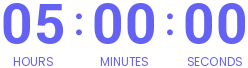
-
Duration:2 days, 13 hours
-
Access:1 Year
-
Units:162


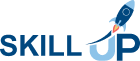
.png) 8 Reviews
8 Reviews 45 Students
45 Students
 All
Courses for £49
All
Courses for £49


